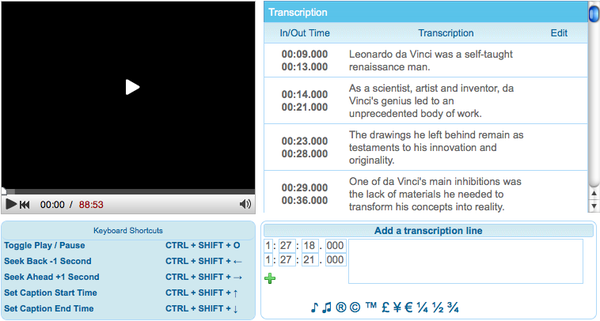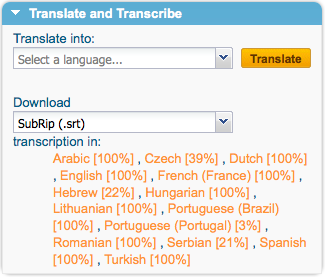Help:DotSUB
LTI Wiki → Language Team Contacts | FirstTimers-General Guidelines | LTI Guidelines | Transcription Team | Proofreading Team | Translation Teams | Translation Proofreading Teams | Linguistic Tech Team | Media Center | Project Teams | LingTeam Development | Meetings (edit)

|

|

|
|

|

|

|

|

|

|
| General suggestions | Joomla | Forum | IRC | Project Management System (PMS) | Community software | Teamspeak | Personal Messaging (PM) | Pootle | Wiki |
dotSUB is a web-based environment allowing us to translate video content. This tool, unlike Pootle, isn't developed and maintained by the linguistic team developers.
As the linguistic team blossomed, it started using dotSUB to transcribe videos. Zeitgeist : Addendum was released and collected more than a million views which caught the eye of Michael Smolens, the CEO of dotSUB at that time, who graciously offered us access to the corporate dashboard, which is normally a non-free and very expensive feature !
How to join a translation project
Communicate with your coordinators
You can take a look at the Language Team Information page to get in touch with them if you haven't done so already. You can also communicate with fellow team members through the Linguistic Team International Forums.
A simple dotSUB account will be sufficient to have access to the videos that are opened for translations.
A common objective
The aim of our process is to provide video content that's transcribed in its original language, so that all translation teams can translate this same transcription in their own language.
Registration to dotSUB
|
Registration takes place at dotsub.com. On the main page, you'll find a Sign-In button on the top right end side of our browser page. |
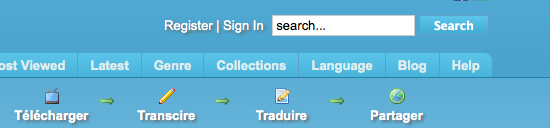
|
|---|
dotSUB will ask for the following information :
- Username : the username you'll use to log in. Consider using the same username throughout all of our platforms, which will allow for us to recognize you in any of them.
- Password, confirm password : you have to type in the password twice.
- Password hint : question that the dotSUB system asks in case you forgot your password and want to reset it.
- First Name, Last Name : which will not be displayed in the dotSUB interface.
- E-Mail : your E-Mail address. dotSUB won't send information to it.
Videos that are up for transcription/translation are usually uploaded into the tzmofficial account. However, if a user has already posted the same video with an acceptable quality, we sometimes decide to work on this copy instead of uploading our own. This will become more rare as the team gains momentum and that our process is refined.
Processing a video
In principle, you should be able to translate any video on dotSUB provided it hasn't been locked by the user who uploaded it. However, Linguistic Team International follows a certain number of steps before a given video is opened for translations.
Transcription
The first phase in the process is to transcribe a video (which is in English in the vast majority of cases). While transcription is in progress, the video is locked, and only members in the transcription and timestamp adjustment team can have access to it. We use the LTI Forum to keep our fellow team members appraised of the current status of our process for all the videos within our care :
- The English section of the LTI forum, for all English transcription efforts (including text-based materials).
- The "Open for Translation" section of the LTI forum, for all non-English video translation efforts.
Transcribers and timeshifters reply to a project's master thread to inform the rest of the team that they are currently working on it. Once a video is transcribed, it is left in the hands of the proofreading and timeshifting teams who strive to make the video content as readable and accessible as possible.
Transcription Interface
First round of proofreading
The first round of proofreading is meant to facilitate the timestamp adjustment team's job by making sure that the guidelines are roughly respected, especially the 70 char and 1,5s display time rules and to correct the most obvious grammar and spelling mistakes.
Timestamp Adjustment
The timestamp adjustment team is separate from the transcription team in that it focuses more on readability considerations than on the content itself. The team's main role is to modify timestamps in the video so that they're perfectly synchronized with the audio track, and that the transcribed sentences are cut in a way that facilitates reading, both in the English language but also as the video is translated, because remember, we use the same transcription for all translations.
Over time, the teams have put together a set of guidelines that we are trying to respect throughout the video transcription process.
Second round of proofreading, Final Review
Once timeshifting is complete, the subtitle file is polished enough to be presentable, but timeshifting often involves moving pieces of sentences or splicing them together which can lead to new mistakes that those rounds are meant to correct. Once the final review is complete, the subtitle file is added to the repository version of the video and awaits translated subtitles to be added.
Translation
The video is finally opened to translations, which allows all language teams to jump in and work independently on their translations.
On the main page for the video, you'll be able to download the corresponding subtitle file by clicking on the language of your choice. We work with the SRT file format.
LTI Wiki → Language Team Contacts | FirstTimers-General Guidelines | LTI Guidelines | Transcription Team | Proofreading Team | Translation Teams | Translation Proofreading Teams | Linguistic Tech Team | Media Center | Project Teams | LingTeam Development | Meetings (edit)